Improve the FCC Broadband National Map
While the initial effort to correct FCC data to secure funding has been completed, it's still important to challenge problems when they arise. The FCC map will be used for future projects and funding so ensuring your information is correct is worth while.
Step 1: Search for your address
Using the Chrome web browser, enter the address of your home or business into the Search by Address field of the FCC's mapping page to zoom to that address. When you enter an address, you can see information about that location, along with a list of Internet providers that can serve it and the types of service and speeds offered.
- Select Fixed Broadband
- Select Residential or Business
- Make sure the location is correct. If it's incorrect, instructions to fix it are in Step 2 below
- Click the gear on the right in the address details
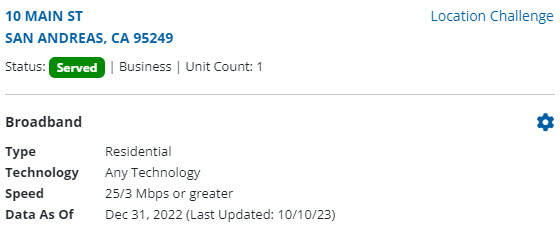
5. Make sure that "All wired" and "25/3" are selected
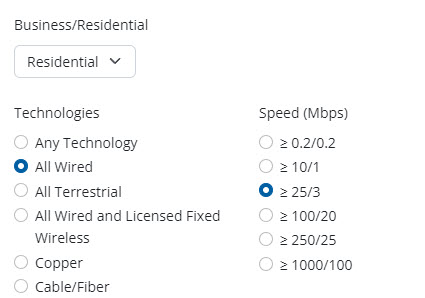
6. This will change the address details to the "unserved" criteria that will most affect funding. You can also check "100/20" to see if your location is considered "underserved".
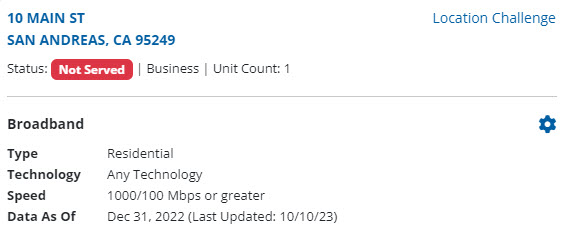
7. If the details are now all accurate, you are all done and don't need to do anything else. The funding for your location should be allocated correctly.
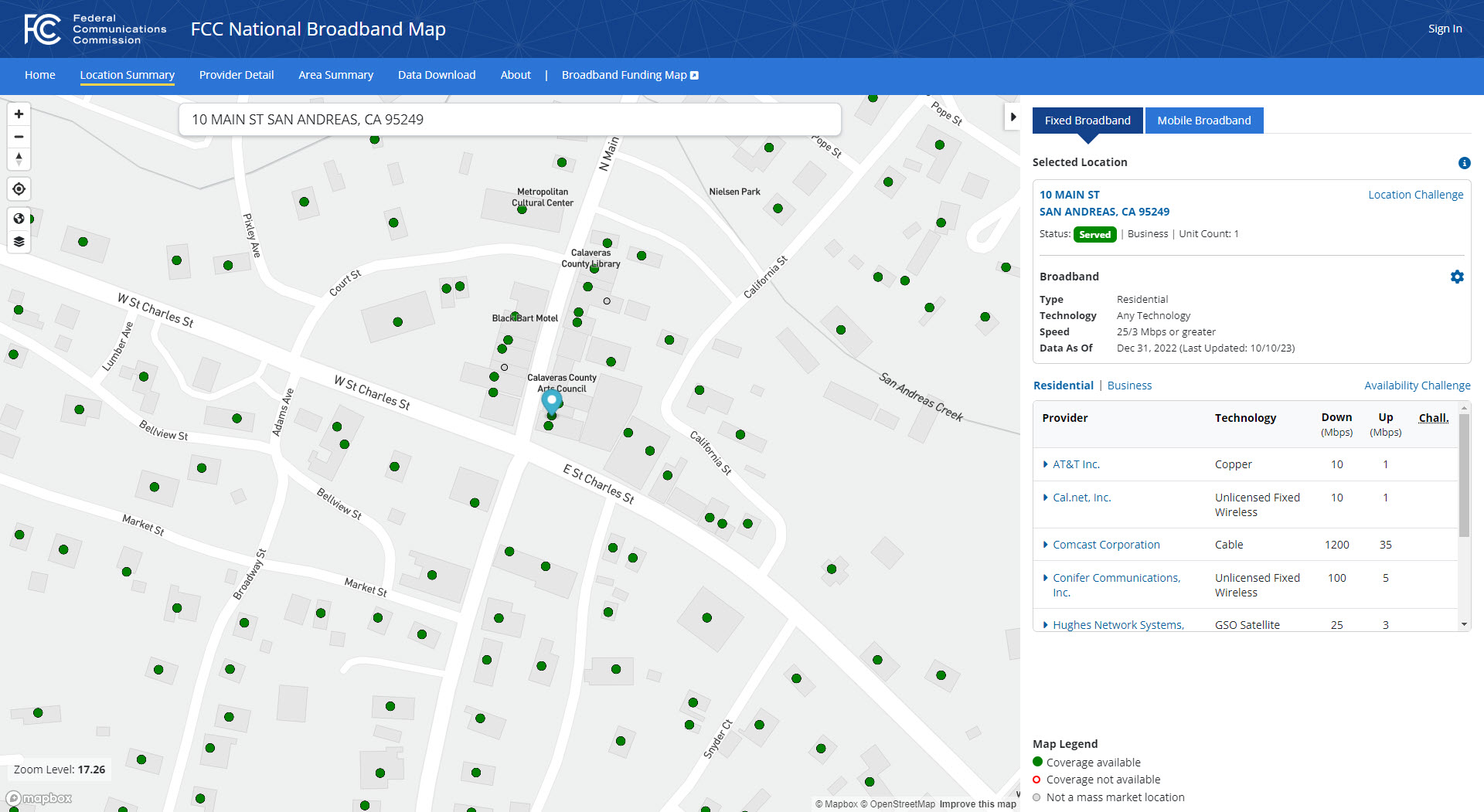
8. If there is an error, correct the availability information in Step 3 below.
Step 2: Fix a location problem
If your location is OK and you want to correct availability, skip to Step 3 below.
Location: If the location is incorrect or doesn’t exist, you can contest that if:
- The address is incorrect
- The number of units at the location is incorrect
- The location is not within the correct building footprint
- The location is not eligible for commercial broadband service (hospitals, etc.)
- If you need to add an additional address for the location (two residences on one parcel, etc.)
- If the building type is incorrect
If you find one of these problems, click the location challenge link on the right.
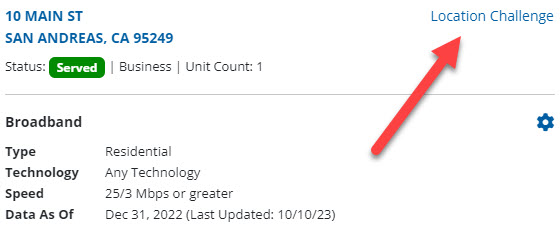
- Fill in your contact information.
- Select the category that describes the problem. For example, this location is a government building and not a residence. You would then select “Incorrect Location Building Type”
- We'll change the type to “Business” for this example.
- In the description field, explain that this a government building that houses the planning and permitting departments. You can even include a link to the county web site that references the address.
- If you have documentation files such as emails, etc. you can upload those as well.
- Finally, scroll down to digitally sign the challenge. Check the box that starts with “The entry of my name above …” and click "Submit."
Step 3: Fix an availability problem
Service availability is a larger problem and has a more direct impact on funding. When a resident contests what services are available, the information is sent to the ISP for confirmation. The resident will receive a confirmation update via email and will be notified of progress as the challenge progresses.
Challenge types: If the service listed is not available at your location, you can challenge it if any of the following has occurred since June 30, 2022:
- Provider failed to schedule install within 10 days of request for service.
- Provider failed to perform install within 10 days of request for service.
- Provider demanded extra connection charges in addition to the standard charges.
- Provider denied a service request.
- Services reported by the provider was not offered.
- Reported speed is not available for purchase.
- The speed that was subscribed to was not achievable (e.g. You subscribe to 25 Mbps service but the highest speeds you can get are 15 Mbps).
- Signal for Satellite or Fixed Wireless is not available at your address because of interference from trees or terrain.
- Provider demanded additional construction for Satellite or Fixed Wireless for service at your address.
How to fill out a challenge
1. Click "Availability challenge" in the details window. This will open a pop-up window.
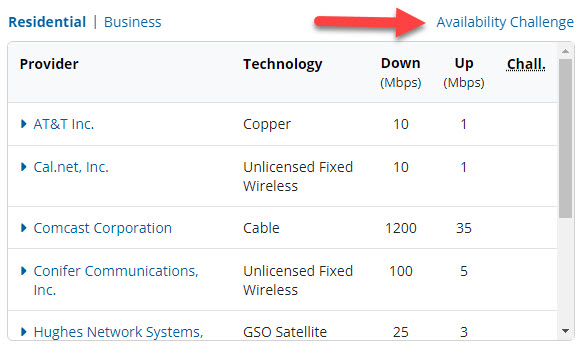
2. Select the service provider that you would like to challenge.
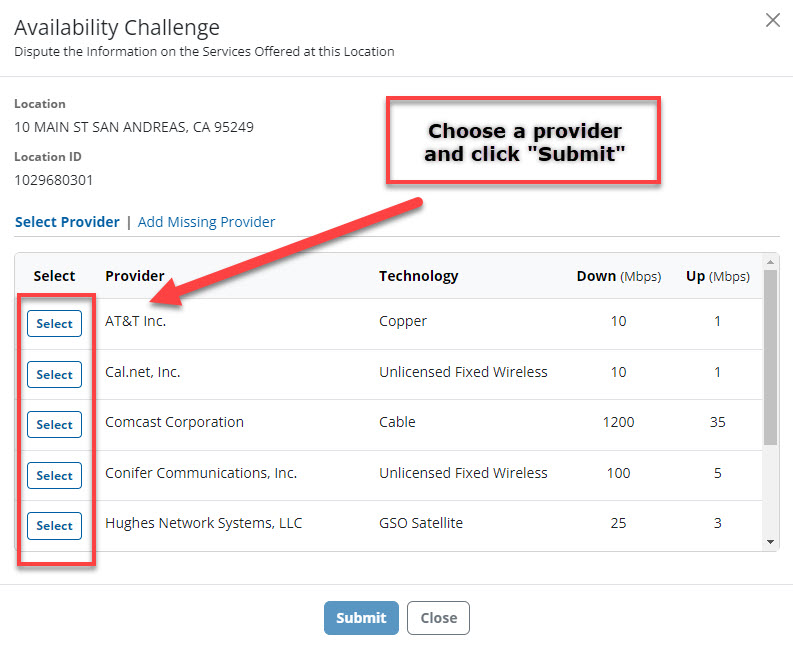
3. Select "Send my challenge to the selected provider".
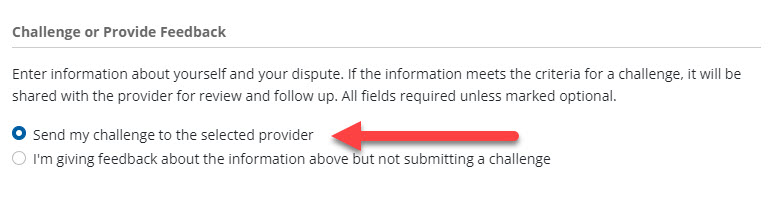
4. Fill out your contact information.
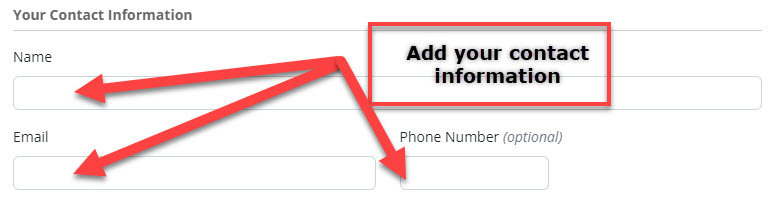
5. Use the drop-down menu to select one of the challenge types (listed previously).

6. Describe your experience in detail, including what happened and when. You can upload any emails you might have or screenshots of a provider's web page stating service is not available at your address.
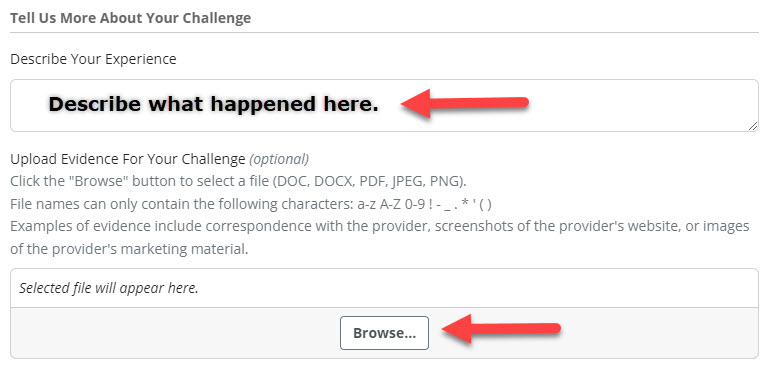
7. Certify your submission. This acts as a digital signature where you confirm the information you provided is true. Check the confirmation box and click submit.
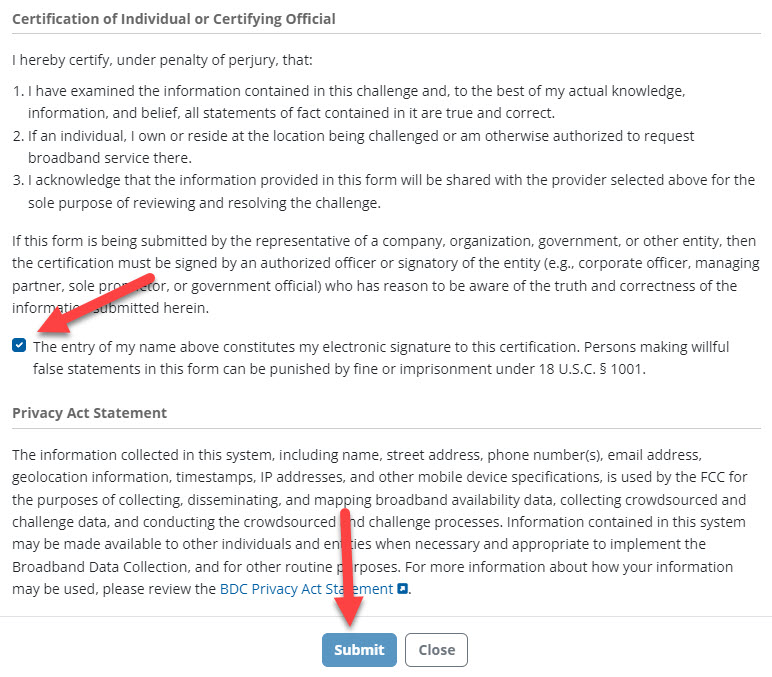
Challenging mobile coverage
If you think the information on mobile coverage is wrong, you can dispute that as well by taking speed tests on your mobile phone with the FCC Speed Test app. The results of these tests will be aggregated to create Mobile Challenges that mobile providers must respond to improve their coverage maps.